Nx Terminal UI
In version 21, Nx provides an interactive UI in the terminal to help you view the results of multiple tasks that are running in parallel.
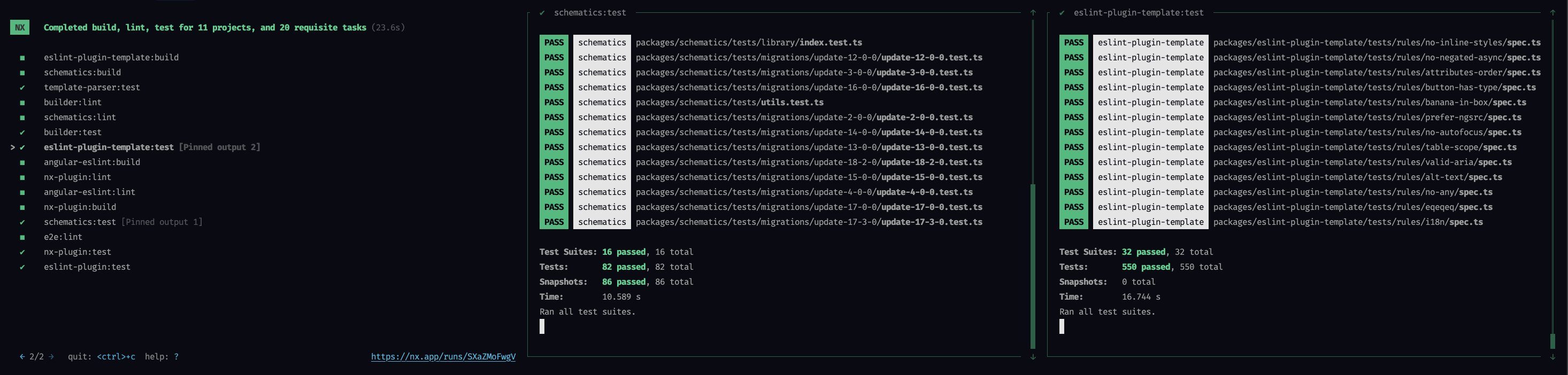
Enable/Disable the Terminal UI
If your terminal and environment are supported then the Terminal UI will be enabled by default when you run any tasks with nx run/nx run-many/nx affected in Nx v21 and later. The Terminal UI will not be used in CI environments.
If you want to manually disable the Terminal UI, you can set NX_TUI=false in your environment variables, or set tui.enabled to false in your nx.json configuration file.
1{
2 "tui": {
3 "enabled": false
4 }
5}
6Configure the Terminal UI
There are also some configuration options that control the way the terminal UI behaves.
Auto-Exit
By default, the Terminal UI will automatically exit 3 seconds after all relevant tasks have finished running. You can adjust this behavior in the following ways:
- Set
"tui.autoExit"to a number to change the number of seconds to wait before auto-exiting. - Set
"tui.autoExit"tofalseto disable auto-exiting and keep the Terminal UI open until you manually exit it with<ctrl>+c. - Set
"tui.autoExit"totrueto exit automatically immediately after all tasks have finished running.
1{
2 "tui": {
3 "autoExit": 3 // Equivalent of the default behavior: auto-exit after 3 seconds
4 }
5}
6Use the Terminal UI
The terminal UI is entirely controlled through keyboard shortcuts. You can view a list of the available shortcuts by typing ?:
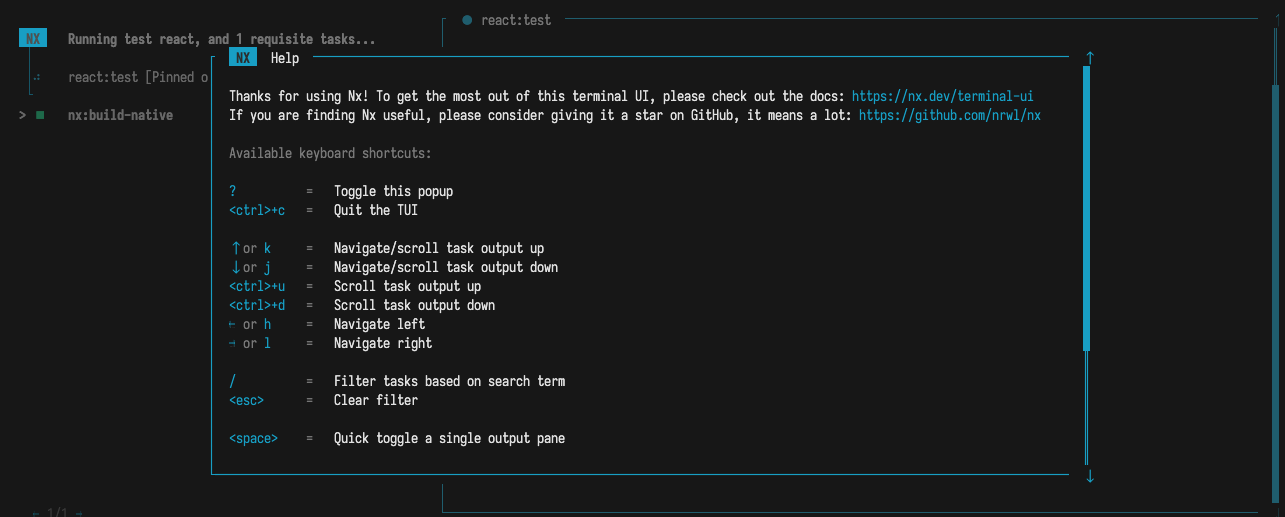
You can use these commands to hide and show up to 2 tasks at a time, filter the listed tasks and interact with tasks that are prompting for user input.